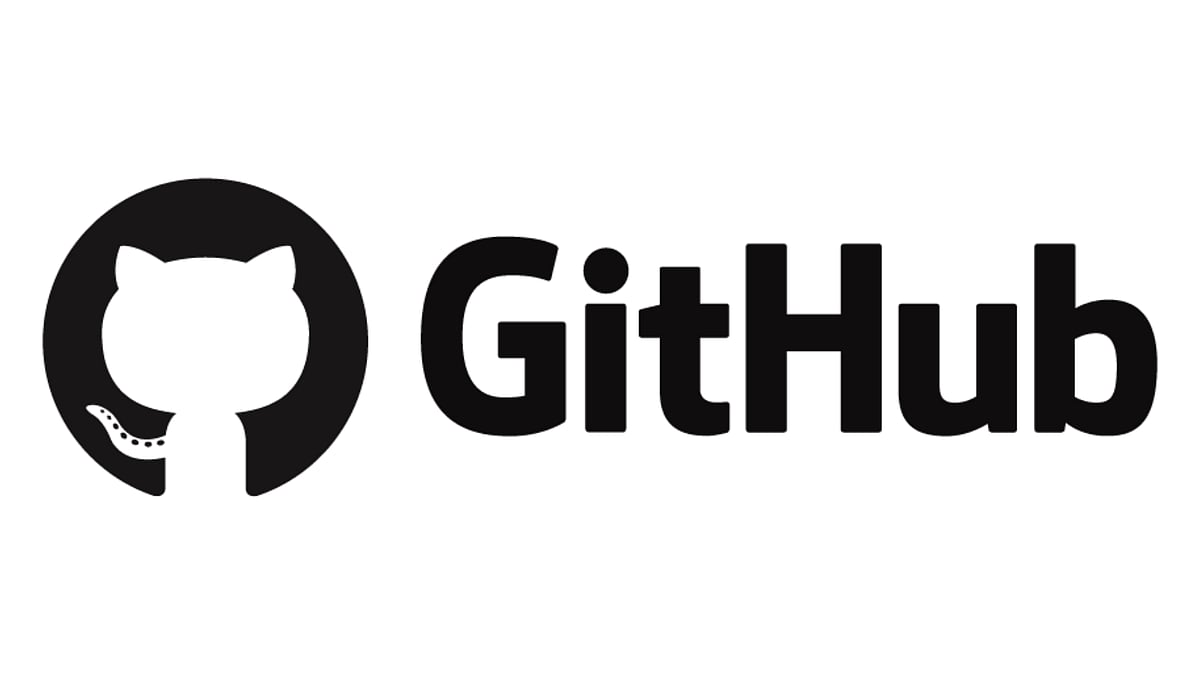Many of us have started using Google Sheets to collate and manage data. But just like Excel it can be confusing. Despite the fact that a lot of the options are readily available with a few clicks there is a lot more that you can do with a few Google Sheets keyboard shortcuts. You can use these shortcuts to work faster and save time. Here are 5 keyboard shortcuts that you must know.
If you have been editing your data and you want to repeat the last action then you just press F4. This is only possible if you are using a Windows PC. For example, if you are changing the text to bold and you want to repeat the action in the next cell then you can move to the next cell and press F4. If you have made multiple changes then remember that only the last one would be repeated. For example, you made the text bold and also moved it to the centre then the last action that Google sheet will remember is moving it to the centre.
If you want to add rows above then in case of rows selected in Windows PC you would press Ctrl+Alt+Shift+= and in case of new rows in Google Chrome, it is Alt+i+r. For other browsers Alt+Shift+i+r. In Mac, you can use Ctrl+Option+i
This shortcut would be useful when you want to format an entire row or a column in one go to select the whole row in Windows and Mac use Shift+Spacebar. To add columns you can use Control+Spacebar, this is for Windows and Mac.
You can easily find text by using Control+F on Windows and Command+F on Mac. This will open a Find dialog box where you can type text and enter it. it will then show you the number of cells having the matching value.
If you want to find a certain text or number and then replace it then you have to use Control+H in Windows and Mac users can use Command+Shift+F. It then opens a dialog box that has a lot many options to find and replace text in Google Sheets.